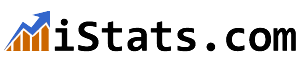There are so many tools that every Macbook Pro comes with that help people become more efficient or save them money on programs. We want to help everyone by showing them our best Macbook Pro tricks and programs for anyone to use.
Whether it’s as simple as taking a fast screenshot or logging into someone else’s computer, a Macbook Pro provides everything someone would need for any situation. Save some time and money by reading these tips and picking up a Macbook Pro for any personal or business needs!
Take a Quick Screenshot
One of the most useful keyboard shortcuts on a Mac is Command + Control + Shift + 4. This command allows anyone to change the cursor to a click and drag option that captures whatever image is in the window drawn. This makes for fast work and cuts out the opening of a new app every time someone wants to take a snippet of their screen.
If someone wants to take a picture of the whole screen, it is as simple as pressing Command + Control + Shift +3. After either snap is taken, it is able to be pasted into any program the user would like!
The handiest feature for the Mac for anyone is the scrolling screenshot.
Users can check out a third party program like https://setapp.com/how-to/take-a-scrolling-screenshot to download onto their Macbook Pro. Once downloaded, users will forget how they ever got by before they started using this app!
Quickly Select Applications
One of the advantages of the Macbook Pro is how quickly a user can find and switch to different applications. The 5 finger pinch on the mousepad is a quick motion that opens up the applications menu.
This feature allows someone to select any program that is installed on their Mac quickly and efficiently. It removes the hassle of trying to hunt down icons on the desktop.
Change Between Opened Applications
Another motion that can be done on the mousepad is to swipe 3 fingers upward! This motion lets people pull up their desktop to change which program they’d like to switch to.
It makes the challenges of having one screen on a laptop very minimal. It is also convenient because it eliminates any searching that a user has to do in the program bar at the bottom of the screen.
Change Screens Easily
Has anyone ever wanted to have multiple screens without needing the desk space for two or three additional monitors? All you have to do to achieve this on a Macbook Pro is swipe 3 fingers to the side. This allows people to change between full windows with ease!
Now a user can easily keep track of all their projects and screens without the hassle of an additional monitor taking up unnecessary space!
Zoom In and Out
To zoom in and out of a screen, a user can simply make a “pinch” motion on their screen with two fingers and then spread their fingers apart. This works the same as when a user zooms in on a smartphone or a tablet.
This is a large improvement from having to select the zoom feature of whichever app that’s being used. This new quick zoom feature will make those hard to read sections easy with just a quick motion!
Search with Spotlight
One of the most useful tools available on the Macbook Pro can be used by selecting Command + Space on the keyboard. By doing this, the user will draw up the Spotlight app.
The Spotlight allows someone to quickly find programs, files, search the web, and do calculations. It makes looking up stocks, currency conversion, images or any quick information that someone needs right away a breeze!
Quick Fix for a Frozen Program
Everyone knows about the quick Control + Alt + Delete on a PC that allows people to quit frozen programs easily. Mac has added the same functionality, but without having to reload a whole new program like task manager!
Pressing the Command + Option + Escape keys will open up a quick menu that shows all active programs. Along with this, it also gives someone the option to force quit the exact programs that they have issues with.
Use Special Character Entry
Many people work and speak in different languages! With different languages come special characters, accents, and symbols. On a PC, someone would need to memorize all of the Alt codes or copy past characters constantly from another document in order to type in a different language.
However, on a Macbook Pro, a person can simply hold down the letter that corresponds with the special character, and Mac will provide all of the options available. This new feature is leaps and bounds easier than any tool offered previously!
Now even users that don’t speak other languages can still easily make sure that they are typing a company name or a correspondent’s name with all of the correct accents and letters. This improves communication all around while removing any frustrations that come with having to learn a bunch of shortcuts.
Delete Files Quickly
On the Macbook Pro, moving files to the trash bin is just a couple of buttons away. Someone can simply Click a file + Command + Delete and the file will move directly to the trash.
It is also possible to select multiple files and use the same shortcut to move everything to the trash fast. No more clicking and dragging everything!
Create with Quicktime Player and iMovie
Unless someone is living under a rock, they have probably heard of YouTube! Many people create videos and post them, and there are even thousands of people out there making a living just from creating YouTube videos.
Between Mac’s QuickTime Player and iMovie, anyone can start up their own channel, or just use these programs to create memories on their own. Both of these programs are free and easy to use, making it perfect for any beginner!
QuickTime player allows people to record their own screen or use the built-in camera to record themselves for those up close and personal videos. It is also great for getting in touch with coworkers, friends, and family by recording a quick video and sending it off.
iMovie makes editing and adjusting videos simple and eloquent. It does all the work of programs that normally cost 100’s of dollars for free! A quick tutorial and anyone can be off and making movies and videos like a professional.
Learn with the Dictionary Shortcut
Almost every college student or blogger has been stuck reading or writing a book where a word comes up and they have no idea what it means. Well, on a Mac, that person can simply highlight the word and select Command + control + D, and the Macbook Pro will provide the definition for them!
These instant results allow the user to keep their mind active and moving through any riveting article or story, while also improving their vocabulary.
Move Icons Around on the Menu Bar
A lot of people don’t even interact with the menu bar except for when they configure their wifi. Well, holding down the Command key while they click and drag icons allows someone to adjust their menu bar exactly how they’d like.
This simple customization will allow them to have the best of their quick select options readily available to them, making their user experience more smooth.
Navigate Like a Pro
The Macbook Pro allows people to add shortcuts to their keyboard now! Shortcuts speed everything up, and taking some time to set up the most useful programs to a keyboard combination can save someone hours per week clicking around.
To create a homemade keyboard shortcut people can navigate to System preferences > Keyboard >shortcuts > and select the “+” icon. This will allow anyone to make a keyboard shortcut for common templates they use, programs they open, or people they talk to.
If they aren’t using keyboard shortcuts now, adding this will make someone’s life a breeze when they’re navigating their computer. They’ll look like they’re moving at lightning speeds compared to people still clicking and dragging everything around.
Activate Your Virtual Assistant
We have all seen a commercial or TV show where people are constantly calling on Siri to solve all their problems. Well, now MacBook Pro has integrated Siri into their system!
People can always find her by saying “Hey Siri” or selecting the multicolored lightning cloud on their keyboard. Once they’ve found Siri, she opens up a whole new world of browsing the internet quickly.
People can ask her for anything and she’ll do her best to find it for them. She can browse the internet, find files on their system, and open up programs they just can’t seem to hunt down.
It’s like having a personal assistant!
Edit PDFs in Preview
This might not matter for the common user, but if someone uses their computer for work, perhaps they have experienced trying to edit a PDF.
Anyone that has given this a try knows that it is a huge pain! People would have to go get a trial to a PDF editor or even worse, pay hundreds of dollars just to edit this type of document.
The Macbook Pro has removed all of this nonsense. Signing a PDF or editing one can be done completely within the Preview functionality that Mac provides. Anyone can open up a PDF and make adjustments they need to get their work moving forward instead of hunting around for a PDF editor!
The PDF signing feature alone could save someone with a heavy workload of legal documents hours of time printing and rescanning documents. Editing a PDF has so many time-saving implications and functionality improvements that it deserves its own separate blog post to cover.
Work on Someone Else’s Computer by Screensharing
Another amazing feature that is built into everyone’s Mac is the Screen Sharing feature. Anyone can use the spotlight mentioned above to find the program.
After they find the program, they are able to screen share with another Mac user that needs help!
If this feature isn’t working for a user initially, they would need to go to their System Preferences and then make sure that the screen sharing option is enabled.
This feature, again, has so many uses including helping people at work, helping a relative that isn’t computer savvy, or fixing a friend’s computer. Aside from the repair work, someone could also have projects with people such as their YouTube channel and easily disseminate information to everyone on the project!
Whether someone is in IT, just helping a friend, or starting their own business, screen sharing is an amazing tool. The free one with Mac makes it even more accessible, and people won’t have to learn or pay for an entirely new program like they would on a PC.
Set Up a Secondary Portable Display
A great feature that most people aren’t aware of is that they can use their iPad as a secondary display for their Macbook Pro! This creates an easy to transport secondary display for people on the go.
To use this, anyone can look up the SideCar feature on the latest versions of macOS. As long as they have the latest version of macOS on their tablet and Mac computer, they can sign in to iCloud on both using the same AppleID.
They’ll end up connecting these devices either through wifi, Bluetooth, or a cable. Once all of that is configured, they can click on the Airplay icon in the menu bar and select the iPad they’d like to sync up with.
Try Out the Finder Feature
The last handy feature we want to mention is the Command + F feature. This one is available for nearly any platform, but it is worth mentioning that the Finder feature on Mac lets someone search their computer, in a browser window, or in a document that’s being worked on.
This feature may seem simple, but it is truly life-changing.
Improve Everyone’s Life By Using These Macbook Pro Tricks
All of these Macbook Pro tricks will help with efficiency, work, and play. Mac has made all of the features that people love free and readily available if someone knows where to look.
Using these tools together will make life easier and help everyone finish their tedious work quicker. Anyone can use the Macbook Pro like a pro by incorporating just a few of these tricks into their daily computer usage.